Maxwell® RSC 48 Software, Firmware and Methods
Download software and firmware updates and methods for the Promega Maxwell® RSC 48 Instrument.
Need help?

Software and Firmware
Latest versions:
Software v4.1.0
Firmware v6.2.12
Software Installation Instructions:
- Prior to upgrading the Maxwell® RSC 48 Software, ensure that the Maxwell® instrument has Firmware v6.2.12 (Home -> Settings -> Instrument Info). Please contact Promega Technical Services (techserv@promega.com) for any questions about or installation of a new Firmware or Software version on your Maxwell® instrument.
- Before upgrading to the new software version, export any extraction reports that need to be saved and may still reside within the Maxwell® RSC 48 Software into a file in a different directory on the Tablet PC or to your local PC drive to prevent data loss.
- To ensure migration of the previously installed Maxwell RSC 48 methods to the new software version, install the updated software version without uninstalling the old software version. If the previous software version is manually uninstalled before installing the update, the existing methods will not migrate.
- Power OFF the instrument and disconnect it from the Tablet PC.
- Download and Save the "Maxwell_RSC_48_Installer_v4.1.0.zip" file to your hard drive.
Note: Make sure to extract the file from the zip archive. - Right click on the "Maxwell RSC 48 Installer v4.1.0.43.exe" file and select Run as Administrator. Follow the prompts and wait for installation to be completed.
Note: If the installation procedure displays a pop-up message regarding an update to the .NET framework, locate file “ndp48-x86-x64-allos-enu.exe” in the folder where the Maxwell software is located. Right click on the file and select Run as Administrator. Follow the prompts and wait for installation to be completed. A restart of the PC is required to complete the installation. After this restart, perform step 6 again to install the Maxwell software. - Launch the Maxwell® RSC 48 Software and go to Settings -> Instrument Info to verify that the Software version is updated.
Need help? techserv@promega.com
Firmware Installation Instructions:
- Download and Save the "RSC-48_Firmware-v-6212.bin" file to your hard drive.
- Export all results files to the tablet desktop to prevent data loss.
- Uninstall existing software.
- Re-connect the instrument to the PC, and power the instrument ON.
- Install the Firmware by launching the Instrument Programmer from the Apps menu by swiping from the right edge of the Tablet and selecting the search function. Type Instrument Programmer into search box and then click on the icon.
- Select the Firmware Browse button and navigate to the file location in step 1.
- Select the Firmware file with the extension of .bin and select Open.
- Click the Program button and wait for the process to complete. Restart the instrument when prompted and press OK.
- Launch the Maxwell® RSC 48 Software and go to Settings -> Instrument Info to verify that the Firmware version is updated.
Need help? techserv@promega.com
Methods
Each method download contains the specific automated method necessary to run the Maxwell® RSC 48 Instrument. The download includes encrypted files with a .package extension.
For detailed information about methods for the Maxwell® RSC 48 Instrument, refer to the Maxwell® RSC 48 Instrument Operating Manual, #TM510.
Maxwell® RSC 48 methods can be downloaded from any PC computer (Microsoft Windows® 7 or higher) with an available USB port.
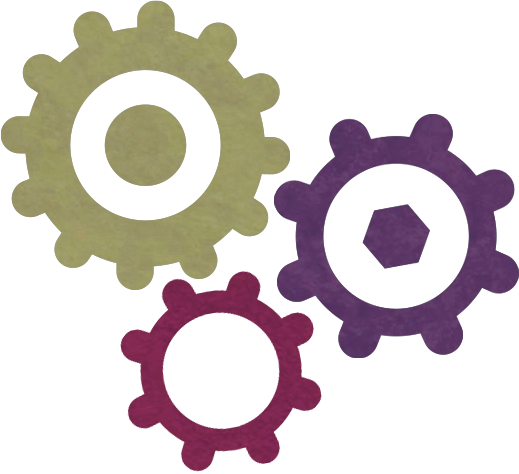

Blood DNA

Buccal Swab DNA
Buffy Coat DNA

ccfDNA LV Plasma

ccfDNA Plasma

Cell DNA

Cultured Cells DNA
Enviro Total Nucleic Acid
Fecal Microbiome DNA
Xcelerate FFPE DNA
FFPE DNA

FFPE Plus DNA

FFPE RNA

XtractAll FFPE DNA/RNA
*See note below

FSC DNA IQ™ Casework

Maxwell DE (Differential Extraction)

Genomic DNA (gDNA)
Pathogen Total Nucleic Acid

Plant DNA

Plant RNA

PureFood GMO and Authentication
PureFood Pathogen
PureWater

miRNA Plasma and Serum
miRNA Tissue

simplyRNA Blood

simplyRNA Cells
simplyRNA Tissue
Stabilized Saliva DNA

Tissue DNA

Viral Total Nucleic Acid

Whole Blood DNA
Note: The Maxwell® RSC XtractAll FFPE DNA/RNA Kit is only compatible with Maxwell® RSC 48 software version 4.1.0 or greater.